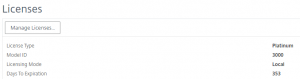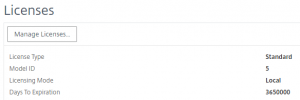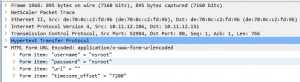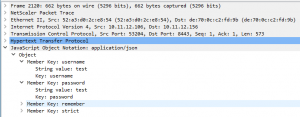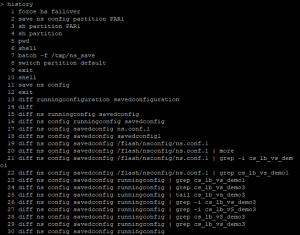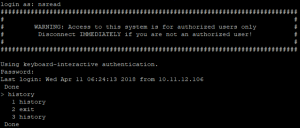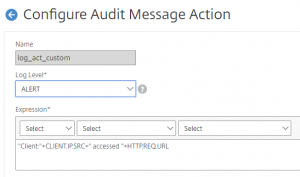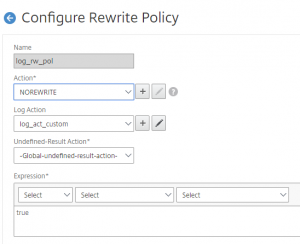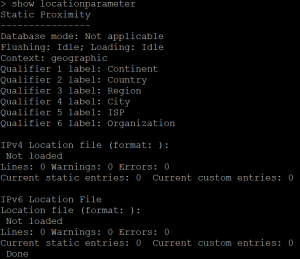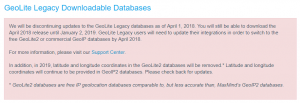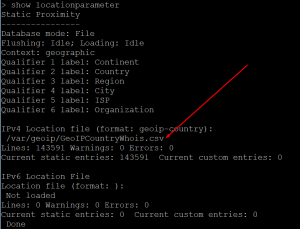Expiration:
With the new version 12.1 Build 48.13, Citrix added information about license expiration date. This is nice when running a Trial or Demo license:
With that they added another change, if care reading their documentation:
From https://docs.citrix.com/en-us/netscaler/12-1/licensing/netscaler-licensing-overview.html:
“Upon license expiration, the Citrix ADC appliance automatically restarts to revoke the license. If Citrix ADC appliance uses Citrix service provider (CSP) licenses, the appliance does not restart automatically to revoke the license. However, if the user restarts the appliance, it restarts as unlicensed.”
And trust me it will restart the NetScaler. As a consultant I offend use Trial versions for PoC. There where no problems in running beyond the expiration date if you did not restart the NetScaler. This is over now.
Express vs. Freemium:
Some time a go the Express version was replaced with the Freemium license. The Express license need to be updated every year because of the 1-year expiration. The Freemium have no expiration date, but it has not the Access Gateway feature.
This is a problem as the Express version was for very small customers with a replace for their old Citrix Secure Gateway (Yes, I am that old and have done a lot of installations of the Citrix Secure Gateway). So, what to customers running the Express version then do?
If we look at https://support.citrix.com/article/CTX121291 we find the answer:
Just update the NetScaler, and you will end up with an Express version with no expiration:
This must be done before the expiration of the old Express license, because if you restart the NetScaler with an expired license all features are disabled.
Conclusion:
Changes are made, so read the documentation. Get out there and upgrade the Express installations to version 12.1.